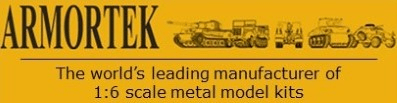Adding Photos to the Gallery
-
Steve Norris
- Posts: 1231
- Joined: Thu Jul 12, 2007 11:42 am
- Location: Manchester
- Has liked: 8 times
- Been liked: 701 times
-
Mike Gormley
- Posts: 101
- Joined: Mon Jul 16, 2007 6:03 am
- Location: Connecticut, USA
- Has liked: 5 times
- Been liked: 6 times
-
Ad Wouterse
- Posts: 292
- Joined: Thu Jul 12, 2007 4:32 pm
- Location: The Netherlands
- Been liked: 2 times
-
Steve Norris
- Posts: 1231
- Joined: Thu Jul 12, 2007 11:42 am
- Location: Manchester
- Has liked: 8 times
- Been liked: 701 times
-
Patrick O'Donnell
- Posts: 90
- Joined: Thu Jul 12, 2007 12:01 pm
-
John Sander
- Posts: 21
- Joined: Thu Jul 12, 2007 11:21 am
- Location: UK
- Contact:
I run a few photo galleries, and from experience can recommend the "Windows XP" option. This appears as one of the tabs when you select Add Picture. Click on the tab and you get simple instructions on how to use this option. The result is, when you are viewing pictures on your (Windows XP) PC, you can use the "Publish this folder (or picture, it's context dependant) to the Web" command.

This provides for a very simple and reliable method for creating or updating your photo albums.


This provides for a very simple and reliable method for creating or updating your photo albums.
Kampgruppe vonAbt :: Dedicated to the Art
-
Mike Gormley
- Posts: 101
- Joined: Mon Jul 16, 2007 6:03 am
- Location: Connecticut, USA
- Has liked: 5 times
- Been liked: 6 times
-
Steve Norris
- Posts: 1231
- Joined: Thu Jul 12, 2007 11:42 am
- Location: Manchester
- Has liked: 8 times
- Been liked: 701 times
-
Graham Ord
- Posts: 249
- Joined: Mon Jul 16, 2007 11:15 am
- Location: BRIXHAM
- Has liked: 4 times
- Been liked: 16 times
Uploading photos
I have tried to upload photos into my folder in the gallery. I put in the path to the photo via browse, add a title and the press create. The system appears to do it but then hangs up on a blank screen saying "done" at the bottom. I have tried reducing the picture size but still no success. Any solutions please?
Graham
-
John Sander
- Posts: 21
- Joined: Thu Jul 12, 2007 11:21 am
- Location: UK
- Contact:
Hi Graham. I just tried the same method you are using, and I had exactly the same result as you - a blank screen with the "Done" comment in the status bar. I have researched the cause, and the problem is caused by the EXIF add-on not functioning correctly. Mark - I suggest you either disable the EXIF add-on, or try and resolve the configuration problem with it.
Kampgruppe vonAbt :: Dedicated to the Art
-
Mike Gormley
- Posts: 101
- Joined: Mon Jul 16, 2007 6:03 am
- Location: Connecticut, USA
- Has liked: 5 times
- Been liked: 6 times
-
Graham Ord
- Posts: 249
- Joined: Mon Jul 16, 2007 11:15 am
- Location: BRIXHAM
- Has liked: 4 times
- Been liked: 16 times
-
Mike Gormley
- Posts: 101
- Joined: Mon Jul 16, 2007 6:03 am
- Location: Connecticut, USA
- Has liked: 5 times
- Been liked: 6 times
Graham,
The file name inside the parentheses is the configuration file just click on it and a window will pop up and ask if you want to save it or run it and you want to save it so click on save and it will save it to your desktop on your computer. Then right click on the file and a menu will appear. At the top of the menu you will see the word merge click on it and a window will pop up then click on yes and it will add some settings to the windows registry.
Once this is done you can then go to the folder where your pictures are and
on the left side of the screen under "file and folder tasks" you will see a selection that says "publish this folder to the web" when you click on a picture it will change to "publish this file to the web" . Click on this selection and a window will pop up click on next and then you will see a widow that gives you two web pages to choose from one of which is th link to the Armortek Gallery click on this one to select it and then click on next and you will get the logon window for the Gallery. put in you id and password and hit enter and your picture will be uploaded to your album.
just go to the folder where you keep your pictures and select the picture you want to upload anytime you want to add one to your album and click on "publish this file to the web"
you can upload more than one picture at a time also.
hope this helps
Regards
Mike
The file name inside the parentheses is the configuration file just click on it and a window will pop up and ask if you want to save it or run it and you want to save it so click on save and it will save it to your desktop on your computer. Then right click on the file and a menu will appear. At the top of the menu you will see the word merge click on it and a window will pop up then click on yes and it will add some settings to the windows registry.
Once this is done you can then go to the folder where your pictures are and
on the left side of the screen under "file and folder tasks" you will see a selection that says "publish this folder to the web" when you click on a picture it will change to "publish this file to the web" . Click on this selection and a window will pop up click on next and then you will see a widow that gives you two web pages to choose from one of which is th link to the Armortek Gallery click on this one to select it and then click on next and you will get the logon window for the Gallery. put in you id and password and hit enter and your picture will be uploaded to your album.
just go to the folder where you keep your pictures and select the picture you want to upload anytime you want to add one to your album and click on "publish this file to the web"
you can upload more than one picture at a time also.
hope this helps
Regards
Mike
-
Graham Ord
- Posts: 249
- Joined: Mon Jul 16, 2007 11:15 am
- Location: BRIXHAM
- Has liked: 4 times
- Been liked: 16 times
-
Mike Gormley
- Posts: 101
- Joined: Mon Jul 16, 2007 6:03 am
- Location: Connecticut, USA
- Has liked: 5 times
- Been liked: 6 times