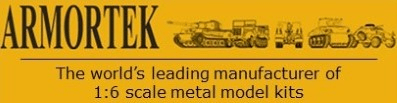Armortek models are scaled from real examples after a lot of research and measurement. To add custom details, one sixth scale dimensions are needed. The source for these may be photos, measuring the real vehicle or scale drawings. This Topics offers some ways of obtaining dimensions and re-scaling them to one sixth.
Photos are the most misleading source for dimensions, although they give a good impression of shape. The representation of a 3D object in 2D inevitably introduces distortion. To be of use, the photo ideally needs to be taken perpendicular ie normal to a surface and to have a scale:
Measuring the real thing ought to be the most reliable method but is actually not easy. The problem is to record what the measurement represents, particularly on a curved surface.
Measurements of angles tends to be easier to quantify than dimensions, using a digital angle finder or angle guage:
Scale Drawings. Perhaps the most accessible source of dimensions is a scale drawing. For the German WW2 panzers, the Panzertracts series is excellent and there are reference books containing original manufacturers drawings. For other vehicles, it can be more difficult to get reliable data. The 3 views found in plastic kit instructions are notoriously inaccurate. With research, it's usually possible to come up with something more reliable. The optimum is original manufacturing drawings, which can sometimes be found in archives.
Once you've got the drawing(s), the challenge is to derive one sixth scale dimensions from them. The drawing is inevitably in another scale, which may not be known. The remainder of this topic offers some methods to do the scaling.
First task is to establish the scale of the drawing as drawn and printed out or shown on screen. Take this Chieftain drawing for example:
This manufacturer's 3-view has a number of scales on it. There are X and Y rulers around the margin, a scale factor at the bottom (1/8th) and rulers for the microfiche operator to dimension the digital image. The Chieftain manufacturing drawings come in at least six different scales. It’s actually academic because the originals are on microfiche so the scaling when printed or digitally reproduced is totally random.
The scale may be stated but often has to be worked out from a known dimension. (X mm on the real thing = Y mm on the drawing).
Once you know the scale of the original drawing is known, any dimension on the drawing can be converted to one sixth using the scale factor. The Scale Factor is derived from the formula 1/drawing scale x 6/1 = eg to convert from one thirty fifth to one sixth: 1/35 x 6/1 = 5.833. Therefore 15mm on the drawing is (15 x 5.833 = 79.95mm) in one sixth or a scale factor of 583%. There are various ways of applying the Scale Factor.
- the simplest way is to use a CAD program like AutoCAD or Solidworks. Once the drawing has been imported, it can be upscaled by the Scale Factor so that dimensions taken directly from it represent one sixth. CAD can be expensive and a challenge to learn but there are some good Freeware programs such as Google Sketchup.
- the most tedious way is simply to measure a dimension on the drawing and use a calculator to apply the Scale Factor manually.
- the most practical way is to use a drawing program such as Powerpoint or Photoshop and take measurements in one sixth scale directly from the screen using a conversion ruler. These are the steps;
- convert the drawing to a digital image (photograph or scan) and import it. (Powerpoint = Insert - Picture - Picture from File)
- make two sets of scale rulers (vertical and horizontal) on the drawing.
If there's a scale on the drawing, get a copy by copying, pasting and cropping the original drawing image. If not, import an image of a ruler and resize it to a match a known dimension so that the ruler matches the scale of the drawing.
On the picture above, the biggest ruler) is simply a copy of the ruler on the original ie at 1/8th. The scaling feature in Powerpoint can then be used to reduce the size to 1/6th using the appropriate Scale Factor. To convert 1/8th to 1/6th: 1/8 x 6/1 = .75 or 75%. In Powerpoint, select a copy of the ruler at the drawing scale then: Picture Format - Format Picture - Size - and insert the scale multiplier (ie 75%) in either the horizontal or vertical scales, remembering to check Lock Aspect Ratio. Finally, on the drawing above, the 1/8th ruler was reduced by a factor of 8, ie to 20% to give the full size ruler.
Any dimension can now be read off by using the appropriate ruler, which can be moved to align with the part of the drawing to be measured. In practice, it's helpful to copy, paste and group the ruler several times to create a longer one and do the same for the vertical scale. It might seem impossible to use looking at the photo but in Powerpoint you can enlarge the view and you can also use a screen magnifier to get closer. The only real limitation of this method is the thickness of the lines on the screen, which makes absolute accuracy harder. You have to judge by eye but it’s close enough.
To make life easier, copy the ruler, paste it and rotate it 90 deg. Vertical and horizontal dimensions can then be measured. In Powerpoint, it's also possible to rotate an object to any angle, either using the handle on the object or via the Menu (Picture Format - Rotate - Rotation Options - Rotation (enter angle).
- note that it’s worth checking that the original scale drawing is true in both dimensions. With some blueprints stored on microfiche, the vertical and horizontal scales aren’t the same (ie the image has been stretched in one dimension). Once the two rulers have been inserted as above, they can be adjusted to match the drawing X and Y scales. That will overcome any distortion in the image. It's a more reliable way than trying to adjust the drawing.
Thirdly, it's possible to print off a drawing or part of one to one sixth scale. it's important to maintain the relationship between the drawing and the rulers. To maintain that relationship, they can be grouped into a single image: Select drawing and rulers (Command - Return on a Mac or Shift - Enter on Windows) then Arrange - Group Objects - Group. Then save a copy of the drawing as an image, print the drawing and check the size against the 1/6th ruler. If necessary, the image can be resized using the same Powerpoint Scale Size feature.
This all seems a bit complicated but once you match up the drawing with an appropriate scale ruler, obtaining one sixth scale dimensions becomes very quick and easy.
Dimensions - how to get one sixth scale dimensions - ADVANCED
- Armortek
- Site Admin
- Posts: 2804
- Joined: Tue Jul 10, 2007 10:30 am
- Location: Winchester, England
- Been liked: 3034 times