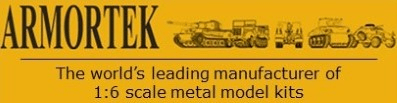Before you start:
- As with all modern electronics, some components are prone to damage due to static discharge. Keep handling of the transmitter boards to a minimum.
- If your transmitter is new, this mod will invalidate your warranty.
- Note that the Benedini Rotary Encoder does not follow the standard wiring colour coding conventions: the signal lead is the red lead in the centre.
- This description was tested on the DX7 Gen 2 Tx. The DX6 Gen 2, DX7 Gen 2, DX9 and DX18 Gen 2 all share the same software platform and the installation should therefore work on all. The encoder rotary switch must replace a Spectrum switch which is assignable to a proportional channel. On the Dx 7, it replaces the Rotary Knob top right on the face of the Tx and the sprung switch replaces Switch F next to it.
To begin, open the Tx:
- Remove the battery cover, hold the Tx vertically and, carefully using a fine screwdriver, lever out the battery and disconnect.
- Remove eight cross head screws and remove the Tx back plate. Carefully disconnect the white JST plug marked A below. Place the Tx back plate to one side.
Unscrew the mounting rings for the Spectrum Rotary Knob and adjacent three way switch and place to one side.
Both switches are redundant but the three way switch can be retained inside the Tx. The Rotary Knob should now be de-soldered and removed, retaining the cable.
The Benedini Rotary Encoder now needs to be connected to the cable you've just freed up. The connections are:
- Orange to Black
- Red to White
- Yellow to Red
This can either be done by soldered joints or connectors. JR plugs are readily available from most RC Model Shops and online.
The JR plugs and the redundant three way switch can be cable tied into a snap seal bag to keep them from shorting.
The Rotary Encoder and its sprung switch can now be installed in the vacant Tx switch positions.
That's the physical installation complete. The Tx back plate can now be re-connected and fitted, together with the battery and cover.
Now to assign the sound control to the Rotary Encoder. Open the System Setup Menu by depressing the Scroll Wheel while switching on the Tx. Scroll to and select the CHANNEL ASSIGN Menu. Scroll to and select the Rx port to which your sound is connected (normally Ch 6). Select NEXT and in the CHANNEL INPUT CONFIG Menu, assign Ch 6 to the Rotary Knob. Software setup is now complete. Exit by selecting BACK.
The Rotary Encoder can be tested by connecting a servo to Ch 6. Operate the sprung switch and the servo should rotate over a small arc. With each of the eleven positions of the Rotary Encoder, the Sprung Switch should rotate the servo incrementally over a greater arc.
Finally, the Rotary Encoder has to be taught the Special Sounds, following the instructions provided by Thomas Benedini (See the separate Knowledge Base Topic Sound Cards - how to set up sound cards - BASIC).
That's all there is to it.
Encoder - how to fit - Spektrum - ADVANCED
- Armortek
- Site Admin
- Posts: 2804
- Joined: Tue Jul 10, 2007 10:30 am
- Location: Winchester, England
- Been liked: 3034 times