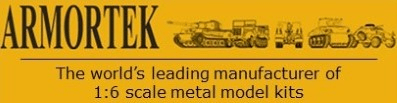Hi all
Norway calling
Need some help in pic posting one ore more pic. It has to be in the way of : posting pic for real dummies
Regards Ragnar
Pictures
-
Ragnar Arntsen
- Posts: 70
- Joined: Fri Apr 10, 2009 11:22 am
- Location: NORWAY
- Been liked: 13 times
Re: Pictures
1 write something on a new post
2 go to just below the writing page
3 Click "upload attachment" tab
4 clcik "browse" and find your pic
5 click "add the file"
6 submit
2 go to just below the writing page
3 Click "upload attachment" tab
4 clcik "browse" and find your pic
5 click "add the file"
6 submit
--------------------------------------------------------
A wife is only temporary, an ex-wife is FOREVER!!
The man in the avatar is my grandfather
A wife is only temporary, an ex-wife is FOREVER!!
The man in the avatar is my grandfather
-
Ragnar Arntsen
- Posts: 70
- Joined: Fri Apr 10, 2009 11:22 am
- Location: NORWAY
- Been liked: 13 times
Re: Pictures
Hi Bob
sorry, but no good. will not work for me. Step 4 and 5 must be much more detailed if I will be able to move on.
Regards Ragnar
sorry, but no good. will not work for me. Step 4 and 5 must be much more detailed if I will be able to move on.
Regards Ragnar
THANKS FOR THE TIGER`S
2010 mid-Tiger Nr.005
2010 mid-Tiger Nr.005
- Adrian Harris
- Posts: 5125
- Joined: Thu Jul 12, 2007 10:46 pm
- Location: Berkshire (UK)
- Has liked: 1479 times
- Been liked: 1683 times
Re: Pictures
First, click on the "Upload Attachment" button beneath the editor window:
Then click on the "Browse" button:
This will open a Windows Explorer window. Move to the folder containing the image you want to upload and click on it. Then click on the "Open" button in the bottom right hand corner of the window.
This will take you back to the forum editor window. Next click on the "Add the file" button. There will be a short pause as the file is uploaded.
Finally click on the "Place inline" button and the code to show the picture will be inserted into your editor window at the current location of the cursor.
If you edit the text, make sure you keep every thing between the first and last square brackets intact or the image will not display.
Hope this helps.
Adrian.
Then click on the "Browse" button:
This will open a Windows Explorer window. Move to the folder containing the image you want to upload and click on it. Then click on the "Open" button in the bottom right hand corner of the window.
This will take you back to the forum editor window. Next click on the "Add the file" button. There will be a short pause as the file is uploaded.
Finally click on the "Place inline" button and the code to show the picture will be inserted into your editor window at the current location of the cursor.
If you edit the text, make sure you keep every thing between the first and last square brackets intact or the image will not display.
Hope this helps.
Adrian.
Contact me at sales@armortekaddict.uk for details of my smoker fan control module
-
Nick Farrugia
- Posts: 547
- Joined: Fri Aug 28, 2009 10:08 pm
- Location: South Wales Glamorgan
Re: Pictures
HI GUYS
Dont forget Ragnar may need to resize his pics first
To resize go to your pics on computer
1 find the pic you want
2 right click on the pic
3 top of the page left hand side click resize
4 change to pixels , and on horizontal, change to 700 , vertical should change automatic if not change to 525
5 Now you have two options you can go to the top right of the screen and click the red X TO COME OUT it will ask you if you want to save changes IF YOU SAVE , YOU WILL LOOSE THE ORIGINAL SIZE PIC FOR GOOD .
6 SECOND OPTION once you have changed the pixels click top left home go to save as .Give your pic a new name (resize 1) click save ,now you should have both pics still on the computer ,your original one and the resized one for use on armortek.
Posting is as mentioned above previously .
Have a go RAGNAR its not too bad it was adrian who explained it to me .GOOD LUCK
,,,,,,,,,,,,,,,,,,,,NICK
Dont forget Ragnar may need to resize his pics first
To resize go to your pics on computer
1 find the pic you want
2 right click on the pic
3 top of the page left hand side click resize
4 change to pixels , and on horizontal, change to 700 , vertical should change automatic if not change to 525
5 Now you have two options you can go to the top right of the screen and click the red X TO COME OUT it will ask you if you want to save changes IF YOU SAVE , YOU WILL LOOSE THE ORIGINAL SIZE PIC FOR GOOD .
6 SECOND OPTION once you have changed the pixels click top left home go to save as .Give your pic a new name (resize 1) click save ,now you should have both pics still on the computer ,your original one and the resized one for use on armortek.
Posting is as mentioned above previously .
Have a go RAGNAR its not too bad it was adrian who explained it to me .GOOD LUCK
,,,,,,,,,,,,,,,,,,,,NICK
-
Ragnar Arntsen
- Posts: 70
- Joined: Fri Apr 10, 2009 11:22 am
- Location: NORWAY
- Been liked: 13 times
Re: Pictures
Hi all
I will have a go once more, and thanks to Bob,Adrian and Nick. I feel this is what this forum is about, helping pc dummies like me. If there is a pic under this lines, I will be very happy.
I will have a go once more, and thanks to Bob,Adrian and Nick. I feel this is what this forum is about, helping pc dummies like me. If there is a pic under this lines, I will be very happy.
THANKS FOR THE TIGER`S
2010 mid-Tiger Nr.005
2010 mid-Tiger Nr.005
-
Ragnar Arntsen
- Posts: 70
- Joined: Fri Apr 10, 2009 11:22 am
- Location: NORWAY
- Been liked: 13 times
Re: Pictures
Hi all
The next step forward I will need help on is the following ? how to add more than one pic.
Regards Ragnar
The next step forward I will need help on is the following ? how to add more than one pic.
Regards Ragnar
THANKS FOR THE TIGER`S
2010 mid-Tiger Nr.005
2010 mid-Tiger Nr.005
- Adrian Harris
- Posts: 5125
- Joined: Thu Jul 12, 2007 10:46 pm
- Location: Berkshire (UK)
- Has liked: 1479 times
- Been liked: 1683 times
Re: Pictures
Well done Ragnar 
> how to add more than one pic.
Once you have uploaded the the first file, and have a window similar the one in my last screen shot, you should see the "Upload attachment" link towards the bottom of the screen, under the details of the last picture added, so you just repeat the process for the next picture.
Adrian
> how to add more than one pic.
Once you have uploaded the the first file, and have a window similar the one in my last screen shot, you should see the "Upload attachment" link towards the bottom of the screen, under the details of the last picture added, so you just repeat the process for the next picture.
Adrian
Contact me at sales@armortekaddict.uk for details of my smoker fan control module
-
Ragnar Arntsen
- Posts: 70
- Joined: Fri Apr 10, 2009 11:22 am
- Location: NORWAY
- Been liked: 13 times
Re: Pictures
Hi All
Thanks once more Adrian. I feel now is the time to try posting one TIGER I section.
Regards Ragnar
Thanks once more Adrian. I feel now is the time to try posting one TIGER I section.
Regards Ragnar
THANKS FOR THE TIGER`S
2010 mid-Tiger Nr.005
2010 mid-Tiger Nr.005