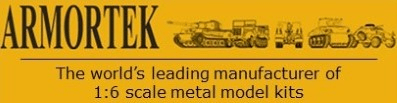The following has been tested on the DX7, DX8 and DX9. If you're using one of the other systems, there may be minor variations in menu structures and names.
Understanding your radio system
The radio bit:
Your radio uses channels to pass commands between the transmitter and receiver. The number of channels varies between systems but all will have a minimum of four proportional channels in which the output varies according to the position of the input control (sticks or pots) and some switched channels which control outputs by fixed amounts via two or three-position switches. Your radio software allows you to assign channels to different input controls. None of this has anything to do with what the channels control at the output end.
The control bit:
You can alter what each channel does on your model by where you plug your servos and speed controllers into your receiver. Since RC systems are principally set up for model aircraft, it can be confusing if you don't understand the difference between a radio channel (just an invisible wire) and a control function (what the channel does on the model).
For aircraft use, these control functions are grouped into so-called Modes. The two principal modes are:
Mode 1, the left stick is Elevator (U/D) and Rudder (L/H), the right stick is Throttle (U/D) and Aileron (L/R).
Mode 2, the left stick is Throttle (U/D) and Rudder (L/R), the right stick is Elevator (U/D) and Aileron (L/R).
Setting up the correct Mode is explained below.
Radio Set-up for RC tanks
You can set up your radio to drive with one or two sticks.
For two stick driving:
1) left stick (U/D)- Left Track
2) right stick (U/D) - Right Track
3) left stick (L/R) - Turret Turn
4) right stick (L/R) - Gun Elevation.
For single stick driving:
1) right stick (U/D) - Motion forwards/backwards
2) right stick (L/R) - Motion left/right
3) left stick (L/R) - Turret Turn
4) left stick (U/D)- Gun Elevation
To combine the driving controls onto a single stick, the radio has a clever function called channel mixing. There is no need to understand this other than to follow the instructions below.
Comment: one or two stick driving is a personal choice. Some find it simpler to drive with one hand and control the turret with the other. Others like to have left and right tracks controlled by two hands. Generally, one stick is recommended for beginners, simply because to drive in a straight line with two sticks requires co-ordination. This can be critical for example when unloading a model from a vehicle.
For single stick driving, the radio is set to Mode 2 (see below).
Now for the setup, which comes in two stages: system configuration and setting up failsafe positions:
System Configuration
- Connect Receiver (Rx) to Speed Controller: Left Motor lead to Elev socket, Right motor lead to Aileron. Connect Turret Turn to Rudder and Gun Elevation to Throttle
- On Transmitter (Tx), access System Setup Menu by pressing roller switch while switching on. Select as follows (using roller to scroll and press to select):
- Model Type: Airplane
- Model Name: optional, choose a name if required
- (DX7) Aircraft Type : Wing: Elevon-B (Note this is the second Elevon option, don't select Elevon)[*]
- (DX8) Wing Type: Wing: Elevon (Only one elevon option)
- Warnings – disable
- Frame rate – confirm 22ms
- In System Settings sub menu – confirm Mode is 2. Elevation and Aileron on right stick, Throttle and Rudder on left.
Exit System Setup Menu.
[*] By selecting elevon mixing, you will have one stick control of the tracks. For two stick control, select Normal for Wing Type.
[*] Elevon mixing reduces full speed to 75% when the stick is at the 12 o'clock or 6 o'clock position. This can be corrected by increasing the servo travel settings for the right and left ailerons (RAL & LAL) from 100% to 133%. This restores 100% of full speed, both forwards and backwards. To do this, select as follows (using roller to scroll and press to select):
- Click the roller to select Function List menu.
- Servo Setup
- Travelselect
- Scroll to the next line down, which by default is Throttle. Select and scroll to RAL (Right Aileron). Select and scroll the percentage figures below to read 133% and select.
- Using the Back button, select LAL (Left Aileron) and repeat.
- Press the Back button twice to return to the main screen
You've now setup the system, selected single stick control and restored full speed.
- Switch off Tx and Rx and make a cup of tea.
- Bind the Tx and Rx (programming the Rx to recognise the unique signal of a specific Tx).
- Make sure Tx and Rx are switched off and are at least 1m apart
- Insert the Bind Plug into the BND/DATA port on Rx
- Switch on the Armortek Power Supply Unit. The Rx LEDs should flash
- With Bind Button on Tx pressed (top left black button), switch on Tx
- LEDs on Rx will go to Steady, On, and a voice prompt and screen display will confirm the Binding has been successful.
- Switch off Tx and Rx and remove Bind Plug.
- Test motors for correct sense of movement. This stage is best achieved with the hull elevated to lift the tracks from the ground. The following should be set:
- Right stick forward - both tracks rotate at same speed, same direction, bottoms of tracks towards the rear of the tank. Stick back should reverse tracks.
- Right stick to left - right track should move bottom towards rear, left track towards front. Stick right should reverse tracks.
- Use the Servo Reverse function to correct any incorrect movement of tracks. (DX7/8- press roller switch to access Function List Menu, select Servo Setup scroll to highlight Travel, select and scroll to select Reverse. The two relevant throttle channels will be labelled RAL and LAL. Selecting the correct configuration may need some trial and error testing.
- If the tracks rotate at different speeds with no directional or steering command, this can be trimmed out using the Sub Trim Menu which is another sub menu on the Servo Setup Menu.
This completes system configuration.
- Setting up the Failsafe Positions.
It's important to setup Failsafes so that should the signal be lost or interrupted, the tank will come to a halt and the turret and gun will remain still. The Spektrum system comes with three Failsafe modes: SmartSafe, Hold Last Command and Preset Failsafe. The first two are not appropriate to the Armortek configuration because they only act on the Throttle Ch. The motor function has been swopped onto the Elevator Ch in this configuration. Setup the Preset Failsafe Mode as follows. (CAUTION this procedure may cause the turret motor to turn with the Tx switched off. It is safest to remove the turret temporarily and to lift the hull with the tracks off the ground.
- Switch off Tx and Rx
- Insert Bind Plug in Rx BND/DATA socket - Rx LEDs will flash
- Power on the Power Supply Module (turret motor may turn)
- Remove the Bind Plug - Rx LEDs will continue to flash
- Set sticks to centre (failsafe) positions
- With Bind Switch pressed, switch on Tx. After 10-15 seconds, LEDs on Rx should become Steady, On and voice and screen prompts will confirm Binding has been successful
- Switch off Tx and Rx and remove Bind Plulg
The Failsafe can now be tested by applying a slow forward command and switching off the Tx. The tracks should come to a halt after about 10 secs. (Note that it takes this long for the signal to drop out. In the event of an uncommanded signal loss or interruption, the Failsafe will operate much more quickly).
The tank is now ready to go.
Fail Safe & System Setup- Spektrum - BASIC
- Armortek
- Site Admin
- Posts: 2804
- Joined: Tue Jul 10, 2007 10:30 am
- Location: Winchester, England
- Been liked: 3034 times