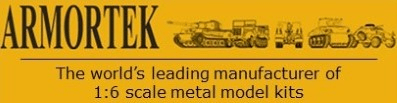Setting up Benedini sound cards for control by a three position toggle switch is covered in the Armortek Instructions for the Amplifier Module. This topic covers setting up the Benedini TBS5 II and TBS Mini Sound Cards for control with a rotary encoder.
Before you start:
- sound cards are supplied with a sound file which contains engine sounds controlled by the speed controllers and a number of "special sounds" which are selected by the rotary switch and triggered by the sprung toggle switch.
- in addition to the method below, the TBS Mini can also be set up using the optional Benedini programming cable and TBS-Flash software.
- test the physical installation of the rotary encoder by connecting a servo to the channel on the Rx used for amplifier control. Keep the toggle switch pressed and rotate the rotary switch. The servo should move in increments with each switch position. Re-connect the Amplifier Control cable to the Rx.
There are two stages to setting up the Benedini sound cards for Encoder control:
- change the sound card control mode from the default toggle switch mode to encoder control.
- set each position on the rotary encoder to play one special sound.
Setting up the TBS 5 II Sound Card
Preliminary:
- Remove the amplifier module cover (four domed hex head screws)
- Locate the programming button and LED
- check which control mode is set. Switch on the power module. Three flashes of the LED on the sound board indicates toggle switch control. One flash indicates rotary encoder control.
To change to encoder control :
- Press the programming button while powering up the board. The LED will flash TWICE
- Press the programming button ONCE. The LED will flash ONCE. (You have now set the parameter number ie control mode)
- Press the programming button ONCE. The LED will flash ONCE. (You have now set the parameter value ie encoder control)
- LED will make a slow continuous double flash. (A fast, continuous flash indicates error. Just switch off and repeat).
- Switch the power off. Encoder control is now set. Now for stage 2, allocating each special sound to a position on the rotary switch.
To set the sounds.
- With all controls on your Tx centred to prevent movement, power up your Tx and Power Supply Module. The LED on the sound card will flash ONCE.
- Push the programming button. The LED will flash THREE times.
- The sound card will now play each of the special sounds in sequence. As the sounds play, select a position on the rotary control and operate the switch. Wait until the sound is finished before storing the next one.
- When you get to the end of the sounds, the LED will start flashing continuously.
- Switch the power supply module OFF. When you next power up, you should be able to select each sound by turning the rotary control to each position and operating the switch.
That's it finished. If it doesn't work, just step back, take a deep breath and start again.
Setting up the TBS Mini Sound Card
Inevitably the process for setting up the TBS Mini is slightly different, although it has the same two stages, setting rotary encoder mode and setting the special sounds. The TBS Mini also involves setting up the engine sounds, which requires the motors to turn. You can either split the tracks and disengage them from the sprockets or elevate the model so that the tracks are not in contact.
- Identify the programming button and LED on the sound card:
To change to encoder control - Set Tx sticks to central position to prevent movement. Switch on Tx and Power Supply Module. The LED will blink once and then flash fast, continuous. This is the default setting. Switch off Power Supply Module.
- Press the programming button while switching on the power supply unit. Release. The sound card is now in control setting mode.
- Pressing the programming button now will produce beeps corresponding to the required control mode. Press the programming button three times. Three beeps will indicate Rotary Encoder Control is enabled. (One beep indicates autostart and two indicates toggle switch control). Switch off the Power Supply Module to store the control mode.
To set the sounds
- To set the engine sounds Set the Tx sticks central and the rotary switch fully ant-clockwise. Switch on the Power Supply Module and press the programming button on the sound card until you get one beep and the LED remains on. The neutral/idle positions are now stored.
- The next step sets the points at which the throttle stick engages the engine idle, acceleration, full speed and start/stop sounds. Move the throttle stick a small amount and press the encoder toggle switch. This will set the point at which the acceleration sound starts. (If using two stick throttle control, it's only necessary to move one stick). It's only necessary to do this for forward, reverse will be mirrored).
- Now move the throttle stick to full speed and push the toggle switch again. This sets the full throttle sound.
- Return the throttle to idle and push toggle switch again. This stores the engine stop/start sounds. Setting the engine sounds is now complete.
- To set the special sounds Rotate the rotary switch to the next increment, wait a couple of seconds and press the toggle switch. A sample of the first special sound (by default engine revving) will play and be stored.
- Repeat for each of the special sounds. When the last sound is reached, the sound card will beep three times and return to normal operation.
You may need to repeat this process in order to get the sound selection you wish. This is normal.
Step back, congratulate yourself and relax. You've done it.
S
Sound Cards - how to set up sound cards - BASIC
- Armortek
- Site Admin
- Posts: 2804
- Joined: Tue Jul 10, 2007 10:30 am
- Location: Winchester, England
- Been liked: 3034 times